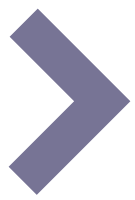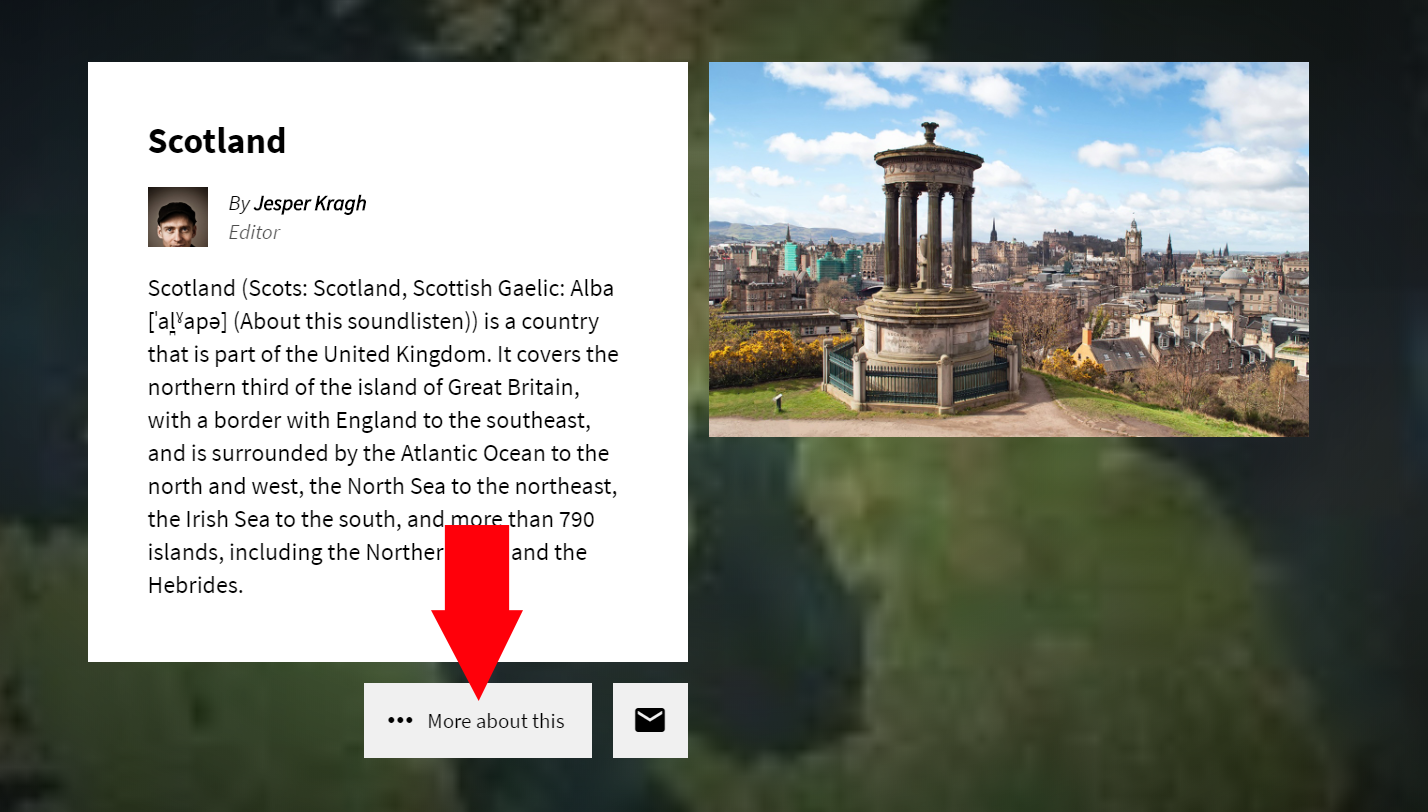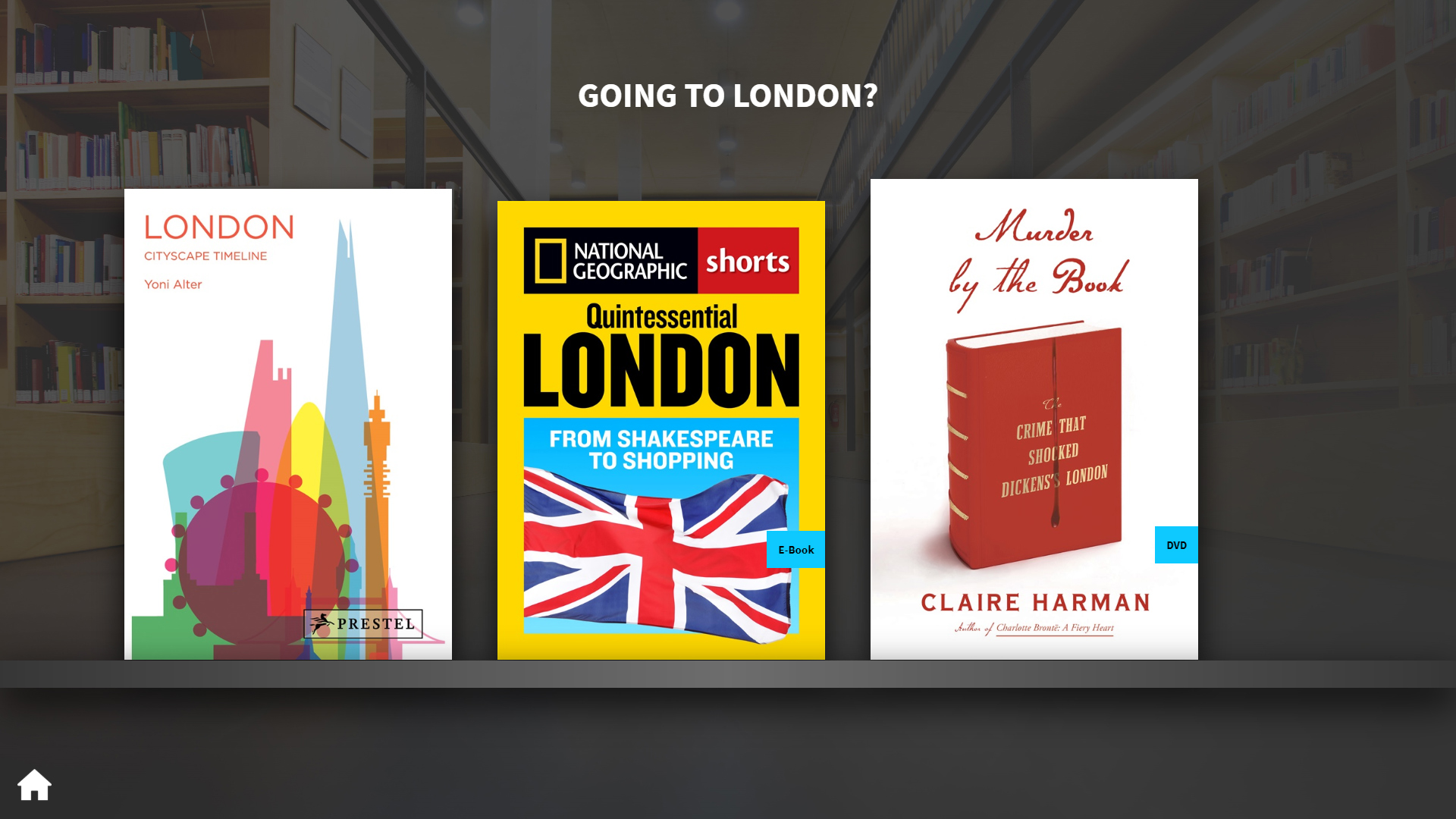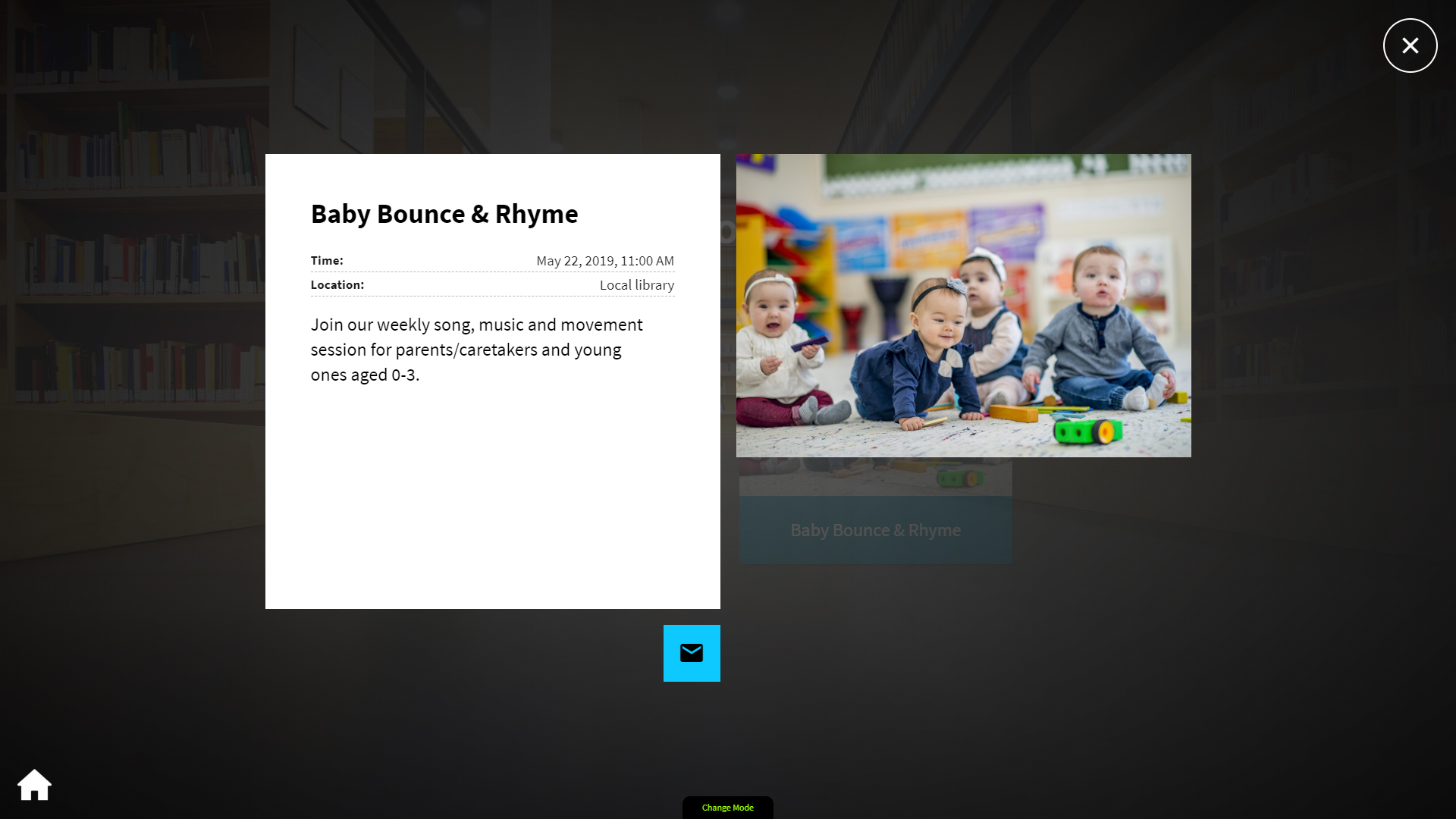-
2.
Articles
-
2.1
Content
-
2.1.1
The title of the article
The title is mandatory for creating the article. Keep it short but also describing for the content you want to communicate.
-
2.1.2
The main text of the article
This textbox contains the main content of the article, which are displayed for most of the presentation viewing types.
Enter the text for the main language, and in the textbox underneath you are able to enter the translated text.
Below the Main content in +activ article and +display article.
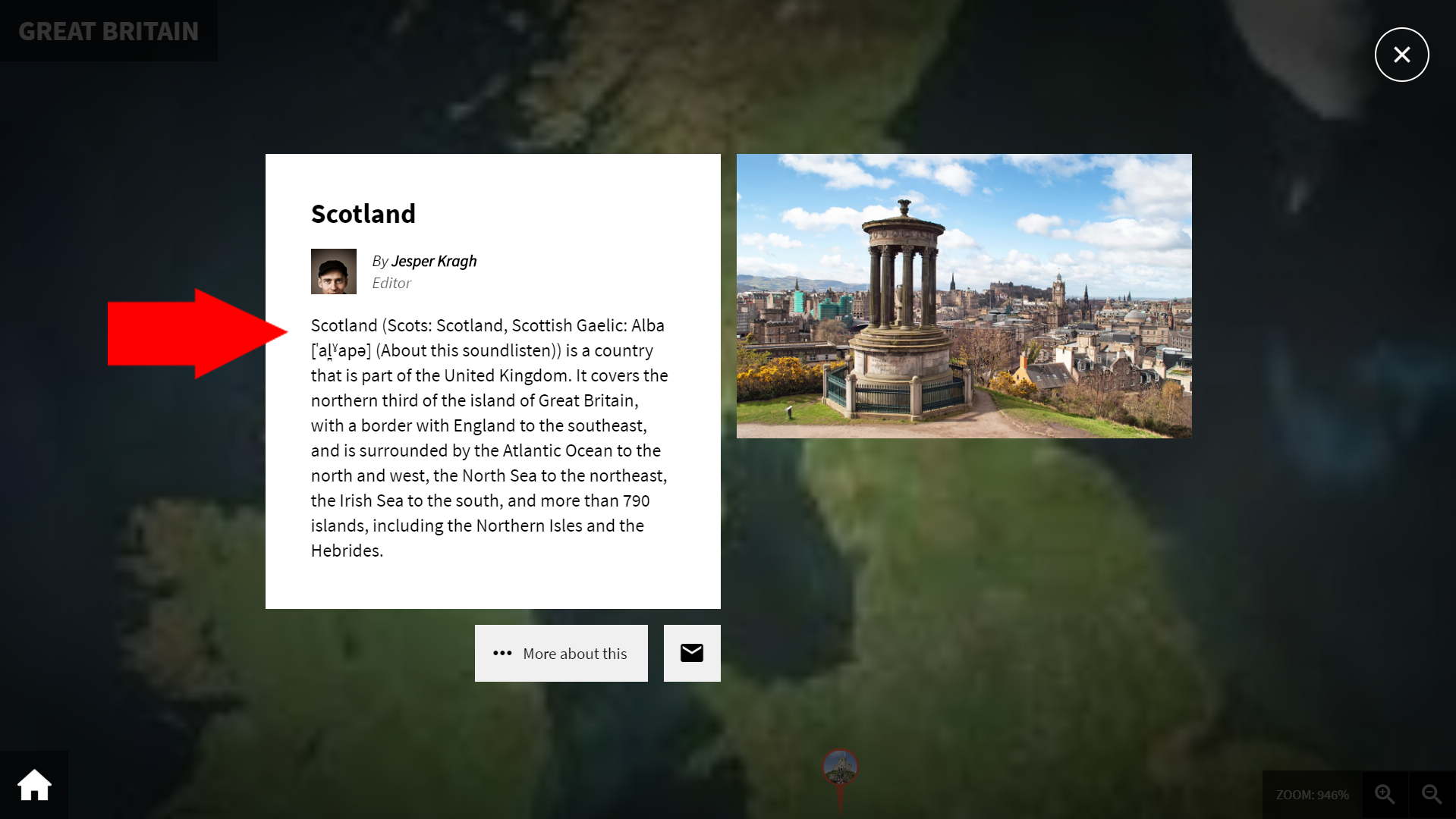
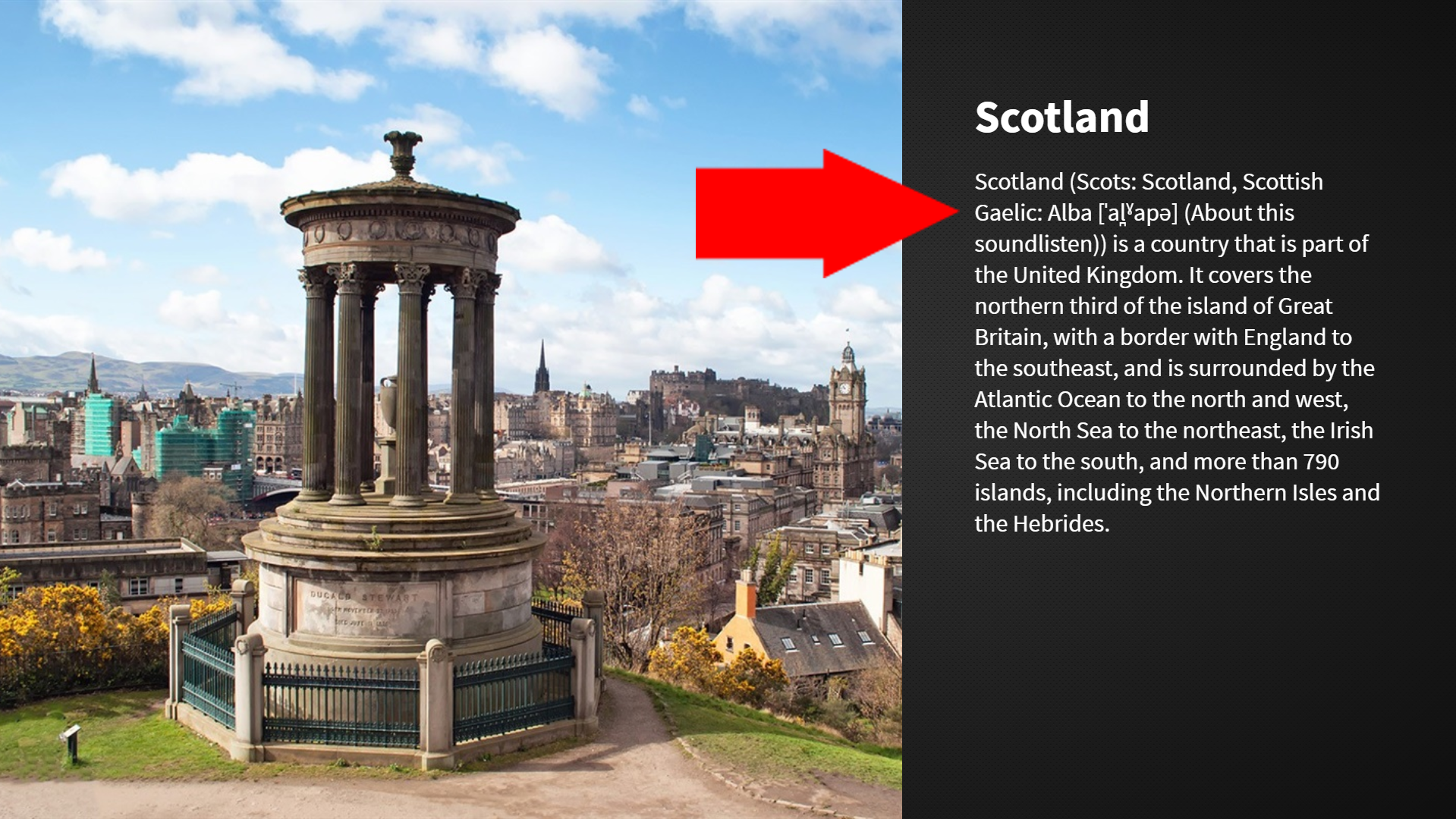
-
2.1.1
-
2.2
Settings
-
2.2.1
Question
Picking a poll will make the article extend the article with a poll.
The poll will be attached to the standard article, where users can vote and have the final statistics shown.
The poll can be edited under the Poll section from the main navigation to the left.
-
2.2.2
Author
Choose an author from the list of users with author information attached. Author infomation can be edited under the Users section
When choosing an author for an article, information about the person (image, name and title) is displayed above the main text of the +activ-article layout. (not visible on +displays)
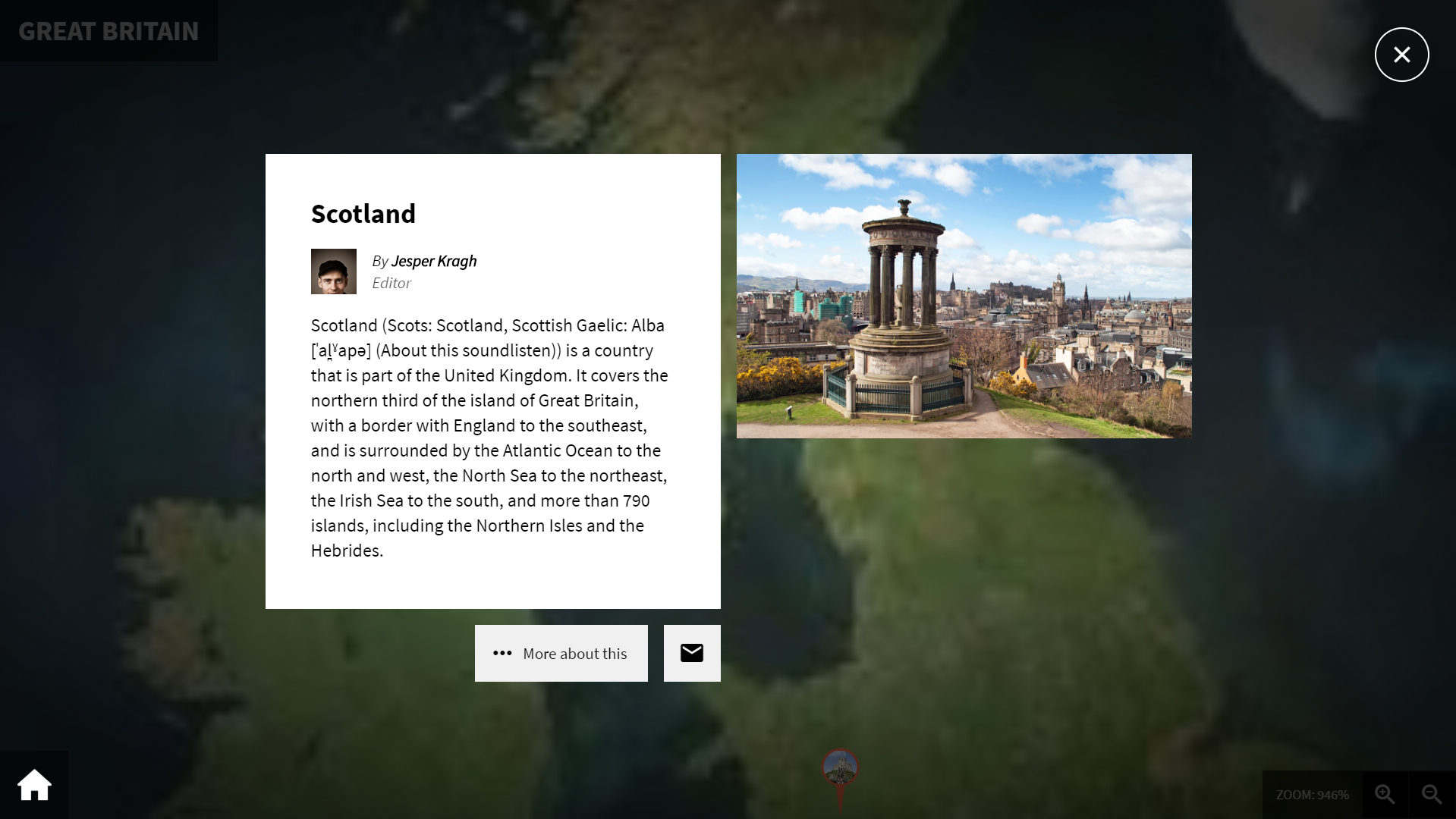
-
2.2.3
Variant
Choose the variant of the article display.
For custom applications only.
-
2.2.4
Special view duration
It is possible to set a specific view duration for this article, to override the standard view duration.
The view duration are the time length the article is shown on a +display / +idle-screen.
-
2.2.1
-
2.3
Scheduling
-
2.3.1
Time limit
Enable the Time limit to publish the article at a certain Start time, and have it unpublish after the entered End time.
If enabled it is possible to enter a Start time and End time for displaying this specific article.
Can be combined with repetitions, see below.
-
2.3.2
Repetitions
With repetitions, it is possible to display the article for a specified period of time on selected days of the week.
E.g: From 16:00 to 19:30 on Mondays and Thursdays.Repetitions can be combined with a time limit, so that the article is displayed, for example
every Saturday and Sunday during the summer holidays.Time limits and repetitions are possible on all content levels - collections, presentations/widgets and articles.
-
2.3.1
-
2.4
Links
-
2.5
Timeline
-
2.5.1
Start year
The entered year will be the articles starting position, when displayed on a timeline.
-
2.5.2
End year
When the End year is entered, the article(event) will have a span marker displaying the time from the entered Start year to the End year.
-
2.5.3
ABCLine Index Letter
Select the letter under which the article should be indexed when it appears on an ABC line.
If left blank, the first letter of the title is used. -
2.5.4
Icon
The icon is showed on timelines with the display mode set to Iconbuttons.
-
2.5.1
-
2.6
Digital bookshelf
-
2.7
Event
-
2.8
Media
-
2.8.1
Attach a sound to image
You can play a sound while an image is displayed. To link a sound to the image, select one of the article's sounds in the dropdown list.
If the list is empty, it means that you have not yet uploaded any sounds to the article. Go to the article's media list and upload an audio file (mp3).
On +activs, a small speaker icon appears in the image in the article. The sound is played when the image is clicked and it opens in large format. Here can set the sound to play automatically by checking the autoplay checkbox.
On +displays, the sound will play automatically in the background when the image is displayed. The display time of the image is extended to suit the length of the sound.
NOTE: Sounds that are linked to images will have a link icon on the media list. These sounds will no longer be displayed as independent sounds and therefore they cannot be arranged in order.
-
2.8.2
Image cropping on fullscreen displays
When checked the image will cover the screen, by allowing sides to be cropped if the image proportion are different from the screen proportions.
This setting is only applied to fullscreen images on +displays and +idles, which means articles with no text. Articles with text will instead apply panning animations to its images.
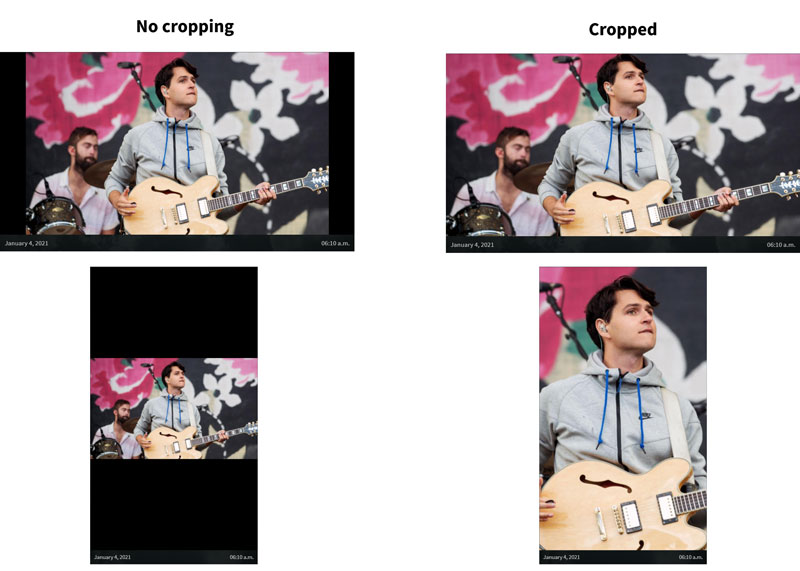
-
2.8.3
Video cropping on +display and +idles
When checkbox is checked the video will be cropped.
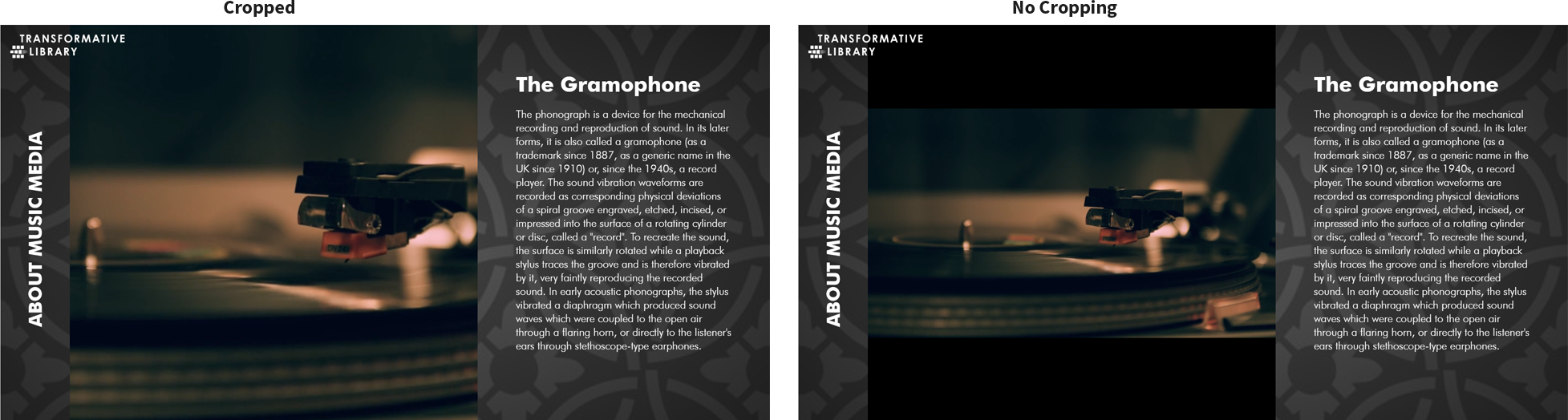
IMPORTANT: This only applies to articles when used on uniFi+display.
If you want square-cropped media in the uniFi+activ-article viewer - go to the design setting for the current screen. More here: Show article media as squares.
-
2.8.4
Image Crop Center
With crop center you can select which part of the image is retained in case of automatic cropping.
You usually want to place the marker on peoples faces or any text or graphic that is important for the message.
-
2.8.1
-
2.1