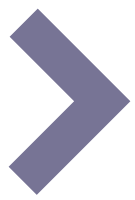-
15.
Tips and tricks
-
15.1
Export images from PDF-documents
Sometimes you need to transfer content from a PDF-document to uniFi+-content. While text is easy to copy/paste, images can be a little tricky to export from the PDF.
- In your PDF-document, click on the image (once) to highlight it (The image gets a blue overlay).
- Right-click the image and choose "Save Image As..."
- In the dialog box, choose where to save the image and click "Save".
- Now the image is ready to use in any uniFi+-article.
Note: Images in PDF-documents are usually compressed in both size and quality. Therefore it is always recommend to find and use the original image if possible.
-
15.2
Export images from PowerPoint
When you want to use an image from a PowerPoint document, here is how to export it.
- Right-click the image you want to export, and click "Save as Picture...".
- In the dialog box choose where you want to save your image, and click "Save".
- You are ready to use the image in a uniFi+-article.
Note: If the document is locked, you want to enable editing. Double-click anywhere in the document and click on the "Enable editing" in the yellow bar just below the toolbox.
-
15.1