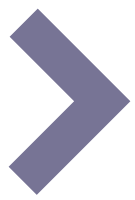-
Create a flexible and appealing calendar
Calendar presentations offer a display variant allowing up to 28 events in a single slide. This display is intended to provide an overview of the upcoming events.
As an additional option for service provided calendars (currently Danish libraries only), this display can also serve as a day-program if all events are limited to that day. More on that below.
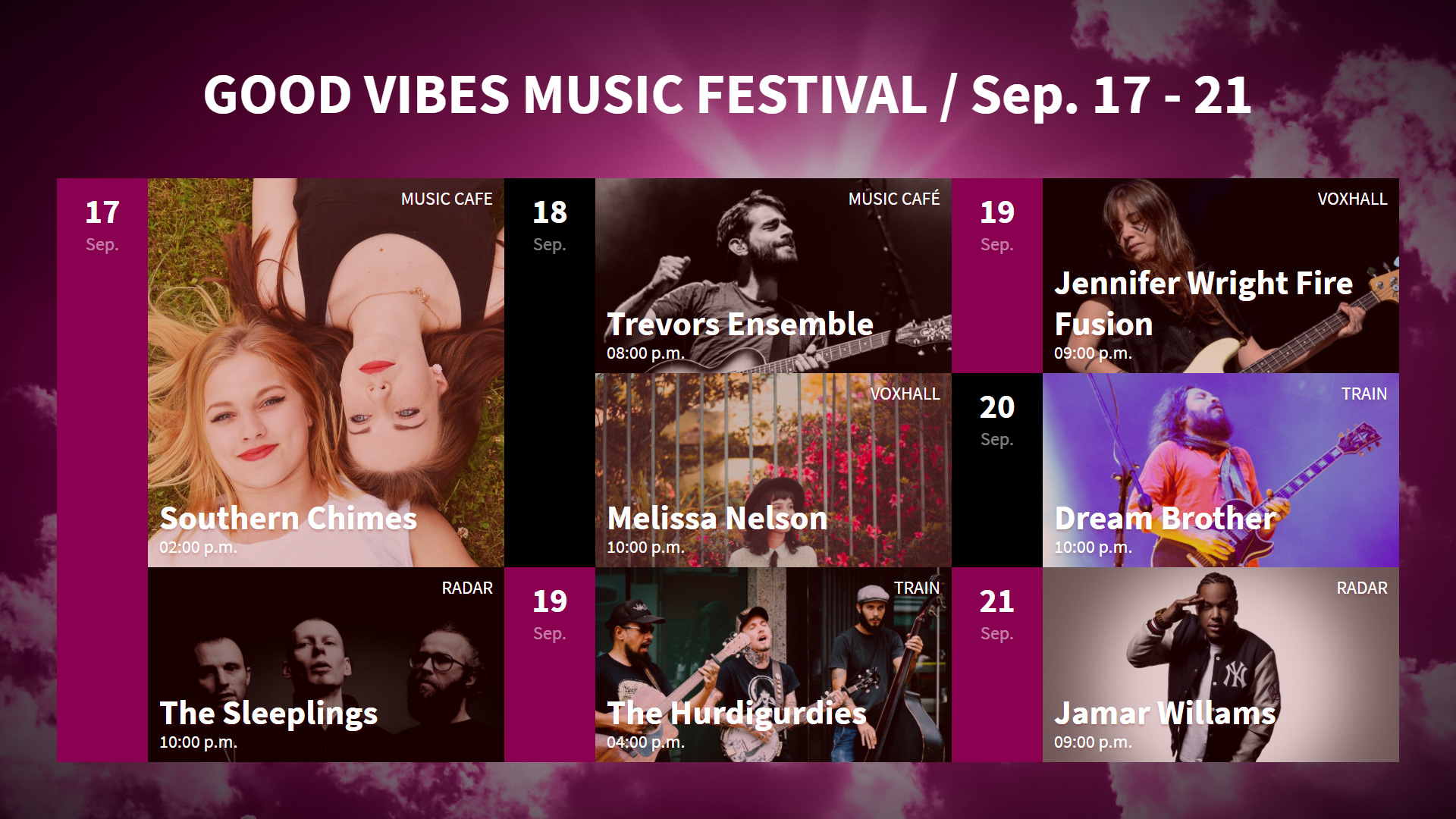
-
1.
Create a calendar presentation
In the Presentations section

- Create a new presentation of type Calendar
- Under Content, type a Title and click Save
- Attach a number of articles containing event data (If no calendar service available)
- Attach the presentation to a screen or maybe an existing collection under Content
-
2.
Setting the display type
Under the Display tab, select the third option (Up to 28 events ..) under the field Display variants for info screens
-
3.
Configure the calendar
For Danish libraries:
If the calendar is generated by a provider (Kultunaut, Inlead, DDB CMS, etc.), you can set the number of events and how many days the calendar should last.Click the Calendar Configuration tab
Set Time Limit- Click the Enable time limit field
- Write the number of days that the calendar should reach in the future
NOTE: If the specified period contains more than 28 events, the excess events will not be displayed until they are within the first 28.
TIP: Make the calendar for a day program by specifying 1 day as a time limit - this will make the dates in the view the time of day's events
Set Volume Limit- Click the Enable Quantity Limit field
- Write the number of events you want to show.
NOTE: If the specified amount is more than 28 events, the excess events will not be displayed until they are within the first 28.
-
4.
Attach and preview on screen
In the Screens section:

- If not already added from the Presentations-section itself, add the calendar presentation to any uniFi+display or +idle screen by clicking the
 in the content column of the screen list
in the content column of the screen list - See the result by clicking
 next to the selected screen
next to the selected screen
- If not already added from the Presentations-section itself, add the calendar presentation to any uniFi+display or +idle screen by clicking the
-
1.
-
1190
-
Manual
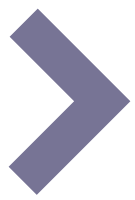
-
Quick Guides
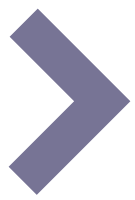
-
Communication guidelines
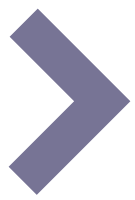
-
Detailed Tool Tips