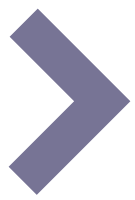-
6.
uniFi Manager Tool Tips
-
6.1
Native Language
The Native Language is the language the customer's passive screens (display and idle) are shown in. And it's the default language on activ screens. -
6.2
Culture
The Culture sets the date formats and translations of day and month names. Applicable for Weather widget.
eg. Canadian English (en-CA) :
July 15, 2020 09:55 p.m.
eg. Canadian French (fr-CA) :
15 Juillet 2020 21 h 55
Notes:The given Culture choices are narrowed down by the chosen country. If you need a culture that is not on the list, you might want to change the country.
Secondary languages does not have a culture setting. These are only in use on activ screens when a user changes the language. Here the culture will be a qualified guess from the country setting and current language.
-
6.3
State/Zone
The State/Zone sets the time zone of the customer. This ensures that the screens know the time of their physical location.
-
6.4
Subscription Type
The Subscription Type determines the amount of functionality the customer will have. A banner in the Administration program shows the customer their subscription type and time to expiration.
- Trial - Have the full functionality but only in a short period of time. The standard expiration of a trial period is 1 month, but the expiration can be set individually for a customer.
- Freemium - Have access to have 3 articles published.
- Full - Have the full functionality of transformativeLibrary.

Example of the banner the customer will see in the Administration.
-
6.5
Subscription Expiration
The Subscription Expiration defines the date where the customer’s current subscription ends.
When the subscription is expired, the customer will still have access to Administration, but the screens will not show the customer's content.
-
6.6
Languages
The Languages supported for the customers screens. All content can be translated into these languages in the Administration.
If the content is not translated, the content of the native language will be shown together with a ’Not translated yet’ notification.
-
6.7
Create New Screens
Bulk Create New Screens for new a customer without any existing screens. Choose to create any number of new touchWalls, infoWalls or screenSavers.
-
6.8
Add content to new screens
Add pre-created content to the bulk created screens. Choose between the content templates. The added content will be the same across e.g., all touchWalls.
Adapting of the content is possible in the Administration afterwards.
-
6.9
Modules
Enable relevant Modules for customers. A description of each type of module can be found in the manual
-
6.10
Content Template
Select the customer to be a Content Template. When enabled the customer can be copied when bulk creating new screens (only possible when creating a customer with existing screens).
The customer must have only 1 activ, display and idle with content translated into all available languages.
-
6.11
Subscription State
The Subscription State is whether the customer’s subscription is Active, Expired or Archived.
The customer has access to the Administration when the state is either Active or Expired. But the screens will only show the customer’s content when in an Active state.
When Archived the account can be activated again anytime later.
-
6.12
Customer Contact Person
When creating a new customer, insert name and email to create the primary contact person. This will at the same time be created as an admin user with all privileges.
For previously created customers, please chose from the dropdown, which of the current users are the primary contact person.
-
6.1