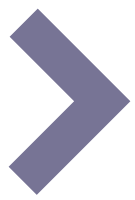-
5.
Install software on device
-
5.1
Find latest version of the software
The latest version of the client software can be downloaded from here: Latest client version
Should you install an old version by mistake or necessity, the client will update itself automatically to the newest version if it is online.
-
5.2
Install the software on customer hardware
- The installer is named “transformativeLibrary Setup x.x.xx.exe”, where the x’s refer to the version number. Double click the installer to start the installation. It can be installed from the Desktop or any folder of your choosing - it will install itself to c:/bibliotheca.
- The installer requires no user input, so once it is done, it will start the software.
- If the device is not paired you will see a Handshake ID on the screen that can be used when pairing the device. Write it down and use it for the pairing in unifi+ Manager (see Pairing device with application - Custom hardware).
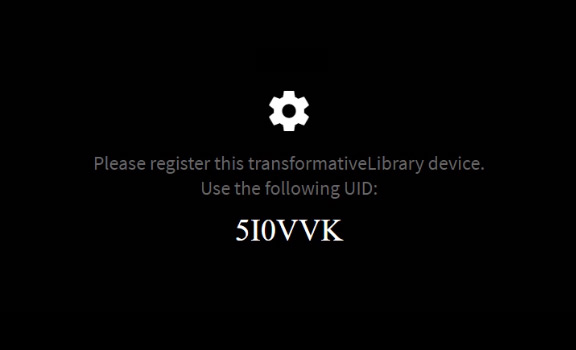
- After pairing is completed, the device should be restarted
SCREENSAVER ONLY:
- After the restart, navigate to C:\bibliotheca\TransformativeLibrary\resources
- Right-click StartScreensaver.scr, and select install
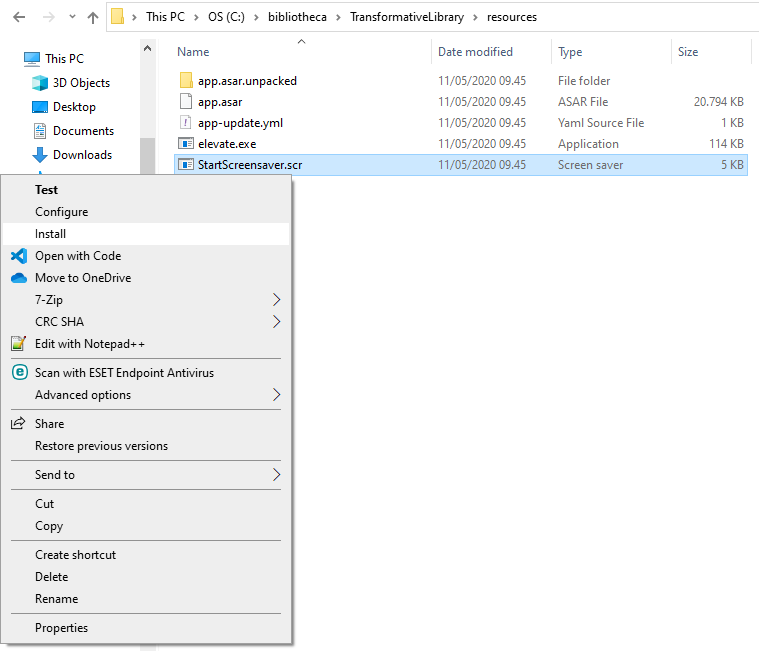
- Timeout should be set to 3 minutes

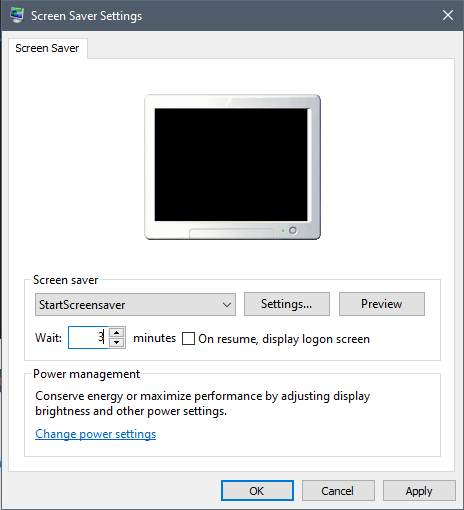
- IF TOR3 INSTALLATION
- Navigate to C:\TOR3\Config\machinespecific.ini
- Under [Config] add screen.mode=nonExclusive
- IF qC INSTALLATION
NB! quickConnect must be updated to v1.83.1 or later for transformativeLibrary screenSaver to work
The screensaver will run happily along with quickConnect on a kiosk, but in order to ensure it does not start-up when someone is partway through a transaction, and that it quickly hides as soon as someone start to use the kiosk, there is a configuration that needs to be set:
- Go into configurator and find the section ‘TransformativeLibraryScreenSaverManager’:
- Set ‘IsEnabled’ to ‘true’ then save the configuration.
- There are 3 other related configurations – but these should all be left at their defaults. Here is an explanation of them:
- IsMouseMovementAllowed
- By default, quickConnect will use emulated mouse movements to ensure the screensaver does not start during patron or staff use of the kiosk.
- If quickConnect is being used for a demonstration on a normal PC with a mouse then this can be disabled.
- IsKillSwitchEnabled, KillSwitchUri
- By default quickConnect will use the ‘killswitch’ method of removing the screensaver when patron or staff interaction is started. This can be disabled for compatibility with other screensaver solutions.
The screensaver should now start after three minutes
-
5.3
Uninstall client software
You can view (and uninstall) the software from the path
“Control Panel\Programs\Programs and Features”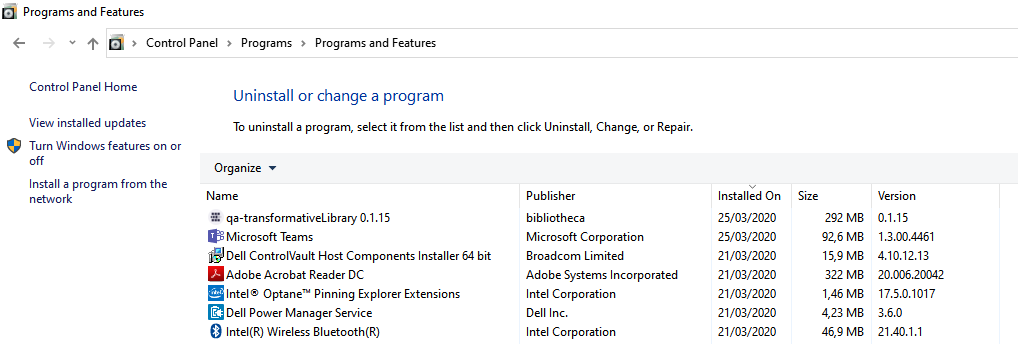
There is also an uninstaller in C:\bibliotheca\TransformativeLibrary which you can use.
-
5.1